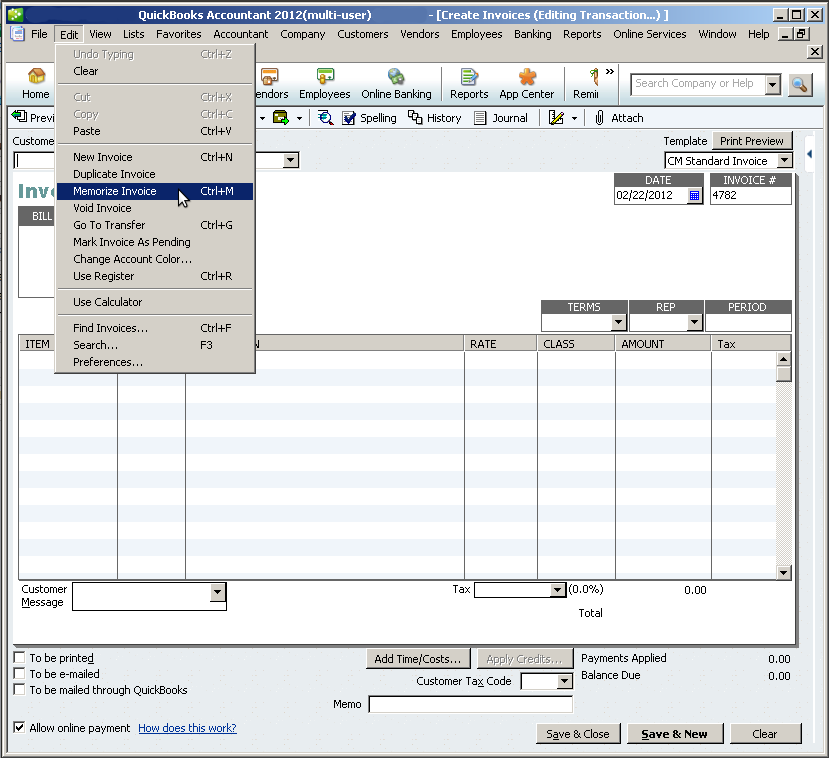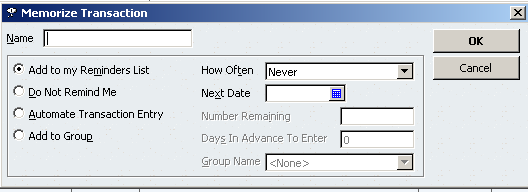QuickBooks Tip: Setting Up Memorized Transactions
Aug 06, 2015
QuickBooks is helpful when it comes to recording your company’s accounting information. There are multiple ways to save time and short cuts which create greater efficiency. One option which can really improve your timing is the memorized transaction feature.
Some examples of transactions that can be memorized include invoicing, billing, checking and monthly adjustments of journal entries. If you invoice clients on a monthly basis or charge a recurring fee, having the invoice automatically post can speed up your accounts receivable process. Ultimately, this results in improved cash flow. Automatic payments deducted from your checking account on a regular basis can also be memorized and posted. Furthermore, monthly adjusting journal entries for such items as depreciation and expensing of pre-paid insurance or taxes can also memorized. Both eliminate the possibility of forgetting to record these transactions and streamline your process to be more efficient.
There are multiple ways to memorize a transaction. When working on a transaction such as a bill or journal entry, go to the toolbar and click edit and then memorize. Or, you can right click somewhere in the transaction and select memorize. This will bring up a memorized transaction screen where you can name the transaction, add it to your reminders list and schedule the transaction to record (by choosing this option you have multiple options as to how often, next date, number remaining and days in advance to post ).
Once set up, you can view your memorized transactions list by going to the toolbar and clicking lists then memorized transactions. The list has columns which provide you details of each transaction. QuickBooks can customize the columns by using the memorized transaction drop-down list on the bottom of the screen. Choose customize columns, add or remove columns for relevant data related to your transaction such as type, amount, frequency and if it is automatic or not, etc. To edit the details or delete a memorized transaction, simply right click on the transaction and choose the appropriate option. To edit the amount of a memorized transaction, double click on the transaction to open it. Then change the amount, choose memorize and replace the transaction. This will update the amount of the memorized transaction. Make sure not to save and close the transaction until you are ready to post it on the software reports.
By utilizing the memorized transaction feature, you can begin to use the full functionality offered by QuickBooks. If you need help using any QuickBooks feature, William Vaughan Company has a dedicated team of specialists who can assist you with any QuickBooks questions you may have.
By: Chris Schultz, Accountant
Categories: Other Resources